Platute Tutor App Explained
Navigate through the menu
The Navigation Menu provides different options to manage all your tutoring operations: tutoring preferences between Online/face-to-face, Hourly rate, Location, create Group classes, manage your Booking request, check your Wallet, Stats or History.
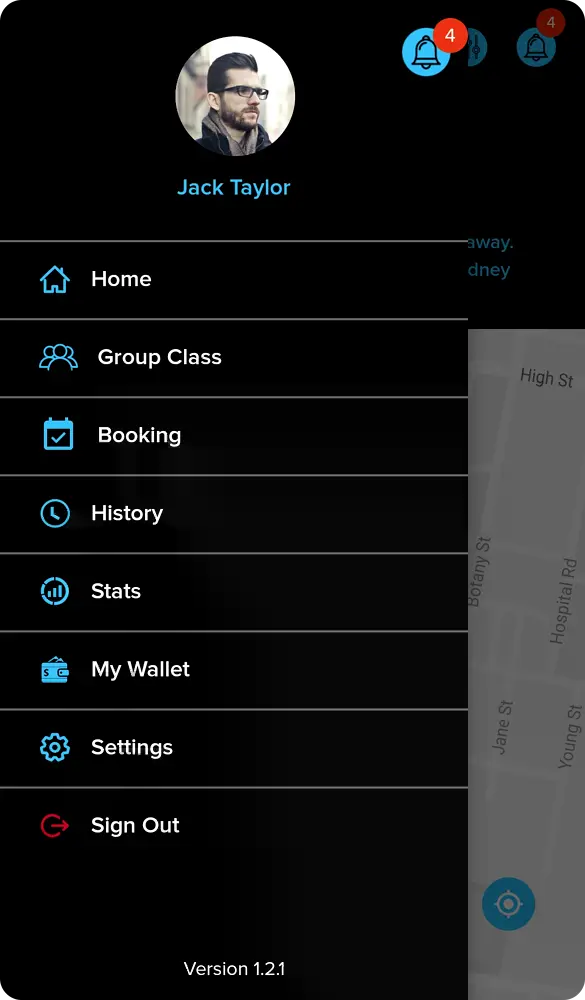
Edit your Tutor Profile
Your Platute Profile is the most important thing to optimize. By creating a great profile, you will be more likely to receive booking requests as students are comparing profiles to book the best match for them.
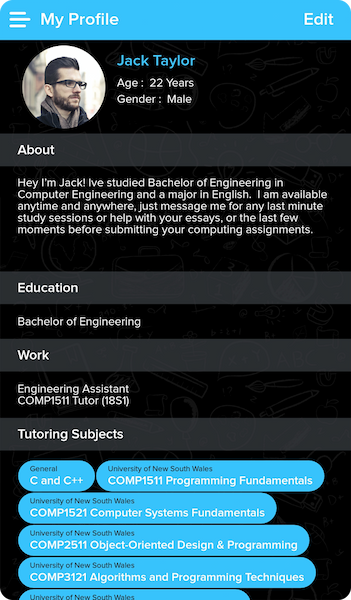
Search Subject to find the perfect match
Add 'General' and 'University-specific' subjects to your profile to increase your chance to be seen by students as they are searching for tutors using their University course-codes.
We already have 60K+ subjects from 20 top Australian Universities in our system to pick from, and are adding some new ones every day.
You can also easily search them via the Search Bar,and directly type the course code you want for a quick search.
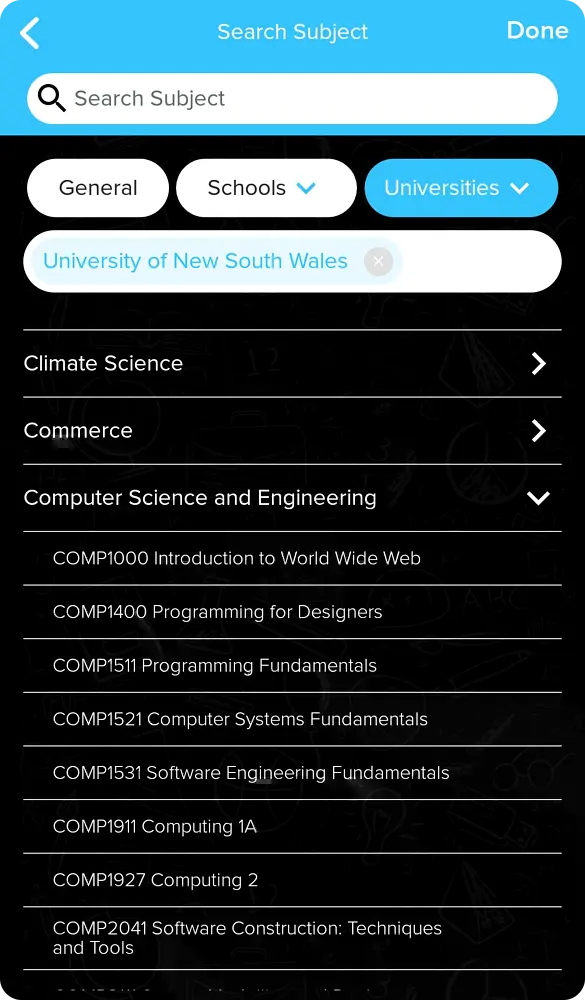
Check your Bookings List
If your profile is compelling enough, you should soon receive booking requests from students looking for support.
In the Booking section, you have access to a quick overview your pending and accepted bookings. Open accepted bookings to start messaging your new students!
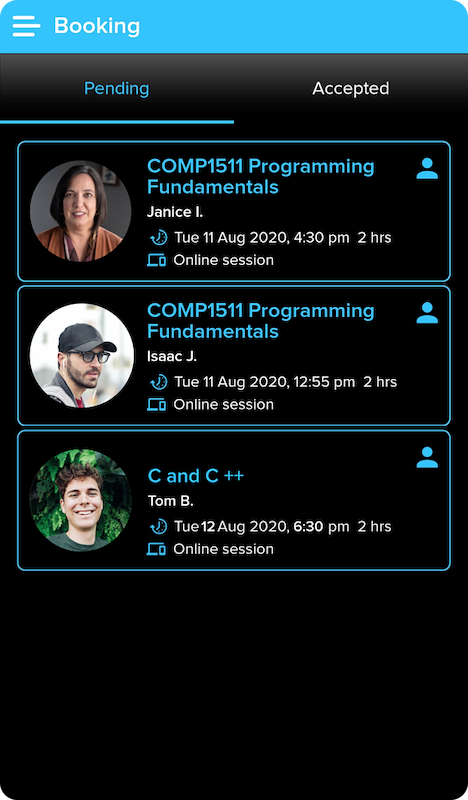
Edit a booking - Propose new time and date
If a student tried to book you at a time when you are not available, you don't need to decline it!
With Platute, your tutoring activities are always flexible and easy to manage. You can edit it and propose a new time and date that suits you better. If it is for a face-to-face session, you can also propose another location!
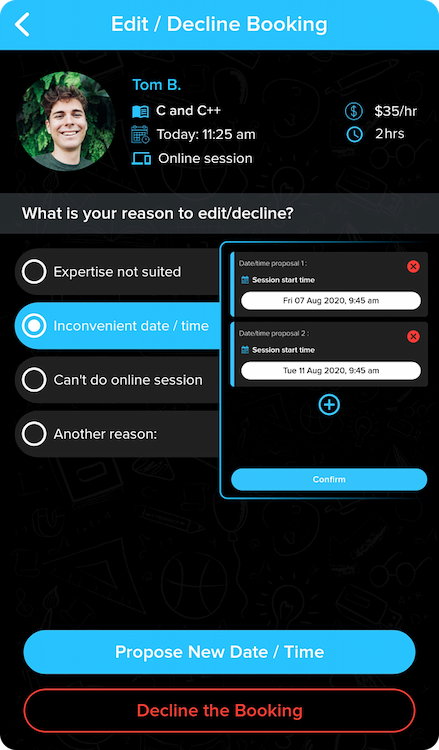
In-App messaging for coordination and safety
In-app messaging will allow you to coordinate your sessions, receive course material and introducing yourself to your new students.
With Platute, everyone is safe! No need to disclose your personal email address or phone number.
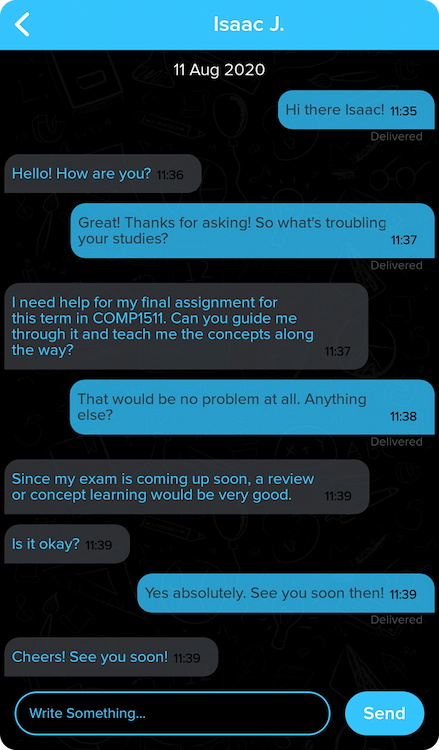
Online session
❶ 1 hour before the beginning of your session, you will receive an email with a link to access your online session.
❷ When your session is starting, open the link provided in the email.
❸ It will give you access to your online session.
On your app, you will have access to the on-going session screen, with the possibility to make SOS calls and to extend the session if you need to.
At the end of the session, tap the End the session button.
Tips: Starting and ending a session is very important, as it allows the system to bill you appropriately.
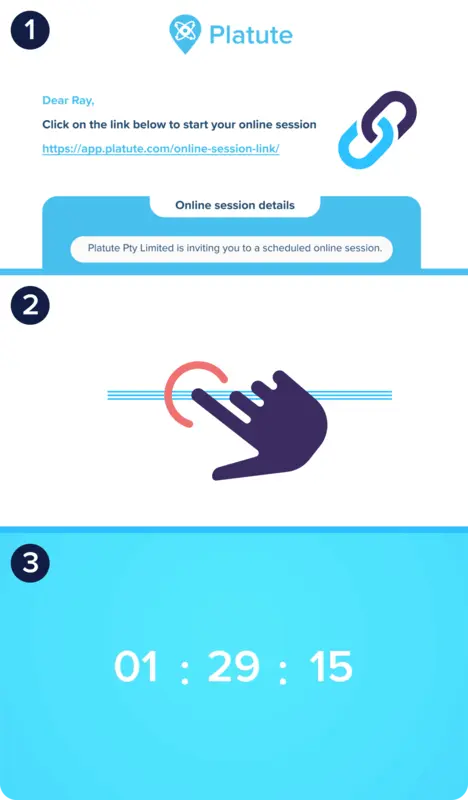
Face-to-face session
❶ 1 hour before the beginning of the session, you will receive a QR code in your app.
❷ When your session is starting, your tutor will use their app to scan your QR code.
❸ Then you will have access to the on-going session screen,with the possibility to make SOS calls and to extend the session if you need to.
At the end of the session, tap the End the session button. Tips: Starting and ending a session is very important, as it allows the system to invoice appropriately.
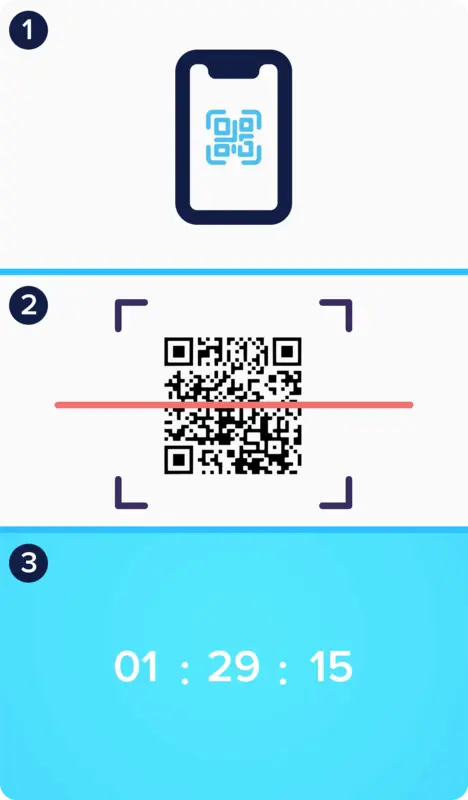
Create Group Classes
Group class is the best way to extend your reach and increase your hourly rate.
You can create group classes with up to 100 seats to teach multiple students at the same time, online and face-to-face.
Students can see the group classes via their Platute Student App, and you can share its link to your network to get more students!
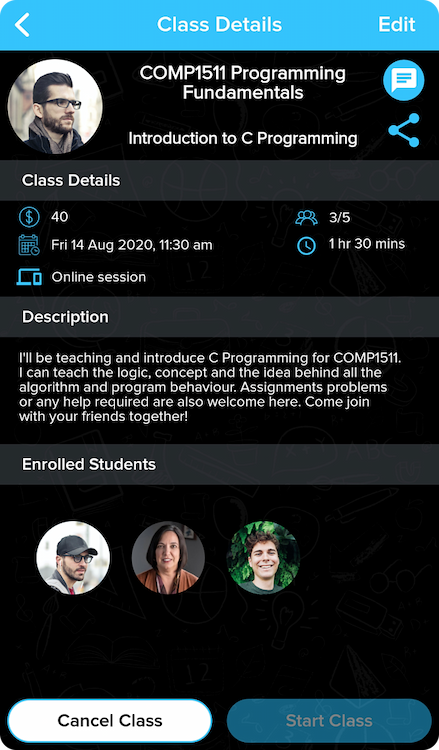

Copyright © 2023, Platute Pty Limited. All rights reserved. ABN 67 638 488 712
11-17 York st, Sydney NSW 2000, Australia

